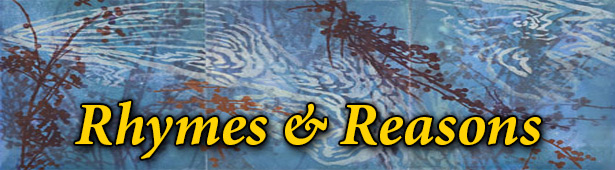

Lead contributor Greg Asimakoupoulos expresses his perspective on current events and life in general through verse. We have used Greg's weekly expressions since SeniorLifesytle began in 2006 and borrowed (with permission) the "Rhymes & Reasons" title used on the Partial Observer website where his work still appears.
The updated SeniorLIfestyle site includes all of the Rhymes & Reasons we have used since April 2006.
Filter Article list:
Hints on searching Articles
Some articles may be restricted—viewable only to logged-in users with the appropriate Security Level.
You can narrow your search using one or all of six criteria:
- Article Scope:
- This Collection Only (default) limits search results to this article "home page."
- All includes all articles (including blog entries) on the site.
- Date range:
- Current shows articles posted within the past 30 Days
- Recent shows articles posted within the past 3 Months
- All includes all articles within the Collection Scope.
- NOTE: Based on the number of articles found and other filter settings, the Date Scope may be adjusted automatically. However, in most cases you can still use the form to choose a specific range.
- Author--regular contributors are listed by name; "special" is used for ocassional or one-time authors. (They are idenitified by name in the article list using a "byline" field in the database).
- Category—each article is assigned to one category ( a master category list is used for Articles, Blog Entries, Resources, and similar features on the site).
- Topic—each article can be assigned to multiple topics (also uses a master list). You can narrow the search by one topic at a time.
Even though we try to keep the number of topics limited and as general as possible, the list of topics is long and constantly growing simply because of the wide scope of content covered by aritcles on the site. A good alternative to using the drop-down list is to click on a topic from the Summary View of the Article List, or the category and topic summary at the top of an Article.
NOTE: Because topics are added over time, some topics may not be associated with earlier articles to which they could apply. From time to time, we update category and topic links.
- Keywords
Looks for a word, phrase or part of a word in the component parts of the article.
Viewing the Results
In addition to the "Most Recent" and "Top Articles" lists, there are three Views of the searchable Article List: (where you are now):
- Quick. Shows Categories in alphabetical order, with a list of articles by post date (most recent first), title, author. This is the default view. Return to it anytime by selecting "Clear Filter" in the Article Filter.
- Minimal. Shows a list of Categories in which articles for this collection appear, including the number of articles in each category. Activate this view by clicking on "View Category names only" under the gray view description bar.
- Summary. Expands a single Category to include a brief description of each article, the primary category, and any topics assigned to it.
Actions from the Article List
- Click on an Article title to view it.
- A link at the bottom of the article will bring you back to this page.
- If you have expanded the Collection Scope to All, and view an article or blog entry outside this collection, the return link will take you to the corresponding "home" page. To return to this page, use the Back button in your browser or use the Site Menu.
- Click on a Category name to expand the list into Summary View, which will include more detals about the articles within that Category, including the topics associated with it.
- If you have selected "All" in the Article Scope, the initial Summary View will reset the Article Scope to "This Collection only." From there, you can go back to "All" if desired.
- Click on a Topic name (Summary View) to see recent articles associated with that topic. From there you can expand to "All" articles or narrow the search using the Filter.
- There are some categories that also appear as topics. In this case, the filter will set the topic, since that will return the greatest number of results. From there, you can modify the Search Filter to narrow your search.
Actions from the Article (listing of Categories and Topics at top of Article)
- Click on the Category or a Topic and you will be taken to the Article List page with the search filter set accordingly. (The notes under Article List also apply here).
Printing the List or individual Articles
Using Print this page at the upper left will print the content displayed in the Articles List or an individual Article, without any of the surrounding page elements. The filter form in the list view is replaced with a summary of the filter settings.
Please note: Using the "Print this page" option is highly recommended over the print options available through the Share utility (described below).
Additional Hint: On some smaller devices you may find it helpful to use the Print option to display a simpler content-only view. Depending on the device, you may not actually be able to print, but it may produce a view that is easier to read. You will need to close the print window to get back to the site navigation.
Sharing and Commenting on Article Lists and Individual Articles
There is a lot of discussion about the merits of commenting within a site. At this time we have decided not to integrate it into the site. The AddThis Share utility that appears at the upper left on the page as well as at the end of articles allows you to share the selected page through Facebook, Twitter, and more than 200 other social media services. Most of these options allow you to add comments.
You can also comment through the site's own social media connections, which are linked through the icons in the site masthead (only active social media accounts are shown).
0 articles found.
To change sort order or make another search, modify the form above

 Changing view...
Changing view...